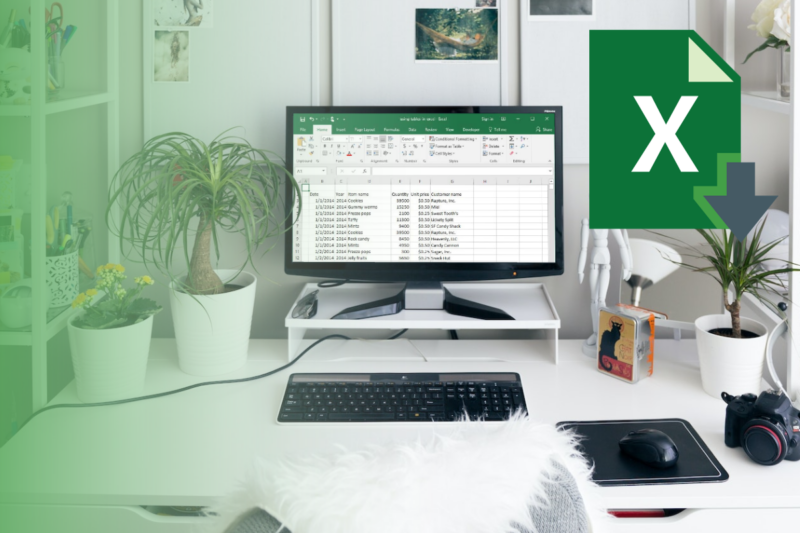In today’s digital age, Microsoft Excel remains a cornerstone for professionals dealing with data analysis, financial modeling, and other spreadsheet-intensive tasks. As Excel’s capabilities have expanded, so too have the demands it places on computer hardware.
For those who rely heavily on Excel, having a desktop that can handle large spreadsheets, intricate macros, and complex formulas is crucial. This article delves into the best desktops for heavy Excel use in 2024, drawing inspiration from expert sources.
Excel’s Demands
Microsoft Excel, especially when dealing with large files and complex calculations, primarily leans on the computer’s CPU. The processor is responsible for calculating the formulas applied to rows and columns. A faster CPU, preferably with a clock speed of 2.4 GHz or higher, is ideal for professional Excel users. Additionally, while Excel can utilize multiple cores of a CPU, VBA (Visual Basic for Applications) is limited to a single core. Therefore, a quad-core CPU is recommended for a seamless experience.
RAM is another crucial component. The 64-bit version of Excel can utilize a vast amount of RAM, enhancing performance significantly. For heavy-duty Excel tasks, having more than 4GB of RAM is beneficial, with 16GB being optimal for complex spreadsheets.
5. Dell OptiPlex 5090 Tower

- Processor: Intel Core i5-11500
- Memory: Up to 64GB DDR4 RAM
- Storage: Up to 2TB SSD or HDD
- Graphics: Integrated Intel UHD Graphics 630
Highlights:
- Versatility: The OptiPlex 5090 is designed for adaptability, with multiple form factors to fit any workspace.
- Security: Comes with Dell’s Trusted Devices which provides a foundation to a modern workforce environment with invisible and seamless protection.
- Excel Performance: The combination of the Intel Core i5 processor and ample RAM ensures that Excel runs smoothly, even when handling large datasets or complex calculations.
4. Lenovo ThinkStation P360 Ultra

- Processor: Intel Core i9-12900
- Memory: Up to 128GB DDR4 RAM
- Storage: Up to 4TB SSD
- Graphics: NVIDIA RTX A2000 GPU
Highlights:
- Compact Design: Despite its small footprint, it packs a punch in terms of performance.
- Cooling: Advanced cooling design ensures that the system remains quiet and efficient under heavy loads.
- Excel Performance: The high-end processor and vast memory make it an ideal choice for data analysts and finance professionals who frequently work with large Excel files.
3. Apple Mac mini (2023, M2 Pro)

- Processor: Apple M2 Pro chip
- Memory: Up to 64GB unified memory
- Storage: Up to 2TB SSD
- Graphics: 16-core GPU
Highlights:
- Performance: With the M2 Pro chip, the Mac mini offers a significant performance boost over its predecessors.
- Connectivity: Multiple Thunderbolt / USB 4 ports allow for high-speed data transfers and connecting multiple devices.
- Excel Performance: The unified memory architecture ensures that Excel for Mac runs seamlessly, especially when working with graphics-intensive charts or large datasets.
2. HP Z2 Tower G9

- Processor: Intel Core i7-12700K
- Memory: Up to 128GB DDR4 RAM
- Storage: Up to 4TB SSD or HDD
- Graphics: NVIDIA RTX A4000 GPU
Highlights:
- Expansion: Easily expandable, allowing users to upgrade components as needed.
- Security: HP’s security suite ensures data protection and threat prevention.
- Excel Performance: The powerful CPU and GPU combination ensures that even the most complex Excel tasks are handled with ease.
1. HP Z2 Mini G9

- Processor: Intel Core i9-12900K
- Memory: Up to 64GB DDR4 RAM
- Storage: Up to 2TB SSD
- Graphics: Nvidia RTX A2000 GPU
Highlights:
- Compact: Designed for workspaces where space is a premium without compromising on power.
- Mounting Options: Can be placed behind a monitor or under a desk for a clutter-free workspace.
- Excel Performance: Despite its size, it’s a beast in terms of performance, making it perfect for heavy Excel computations.
Factors to Consider
When selecting a desktop for heavy Excel use, it’s crucial to consider the hardware specifications that will directly impact your experience. Excel, being a powerful spreadsheet tool, can be resource-intensive, especially when dealing with large datasets, complex formulas, and multiple open workbooks. Here’s a deeper dive into the key factors to consider:
1. CPU (Central Processing Unit)

- Importance: The CPU is the brain of your computer. It handles the calculations and operations you perform in Excel. A faster CPU ensures that tasks are completed more quickly, especially when dealing with complex formulas or large datasets.
- Quad-Core vs. Dual-Core: While dual-core processors can handle basic Excel tasks, quad-core processors (or even higher) are recommended for professionals. This is because they can process more data simultaneously, leading to faster and more efficient performance.
- Clock Speed: This refers to the speed at which the CPU can execute instructions. A higher clock speed, measured in GHz, means the processor can complete tasks faster. For heavy Excel use, a CPU with a clock speed of 2.4 GHz or higher is ideal.
- Recommendation: Look for modern processors like the Intel Core i5, i7, or AMD Ryzen series, which offer a good balance of performance and power efficiency.
2. RAM (Random Access Memory)

- Importance: RAM is your computer’s short-term memory. When you open an Excel file, it’s loaded into RAM because accessing data from RAM is faster than from a hard drive. The more RAM you have, the more data can be loaded, leading to smoother multitasking and faster access to your files.
- Size Matters: For basic Excel tasks, 8GB of RAM might suffice. However, for professionals dealing with large datasets, complex macros, and multiple open workbooks, 16GB (or even 32GB) is recommended.
- Type of RAM: DDR4 RAM is the current standard and offers faster speeds and better power efficiency than its predecessor, DDR3.
- Recommendation: If Excel is a primary tool for your job, investing in more RAM will significantly enhance your experience. It’s one of the most cost-effective upgrades to boost performance.
3. Display

- Importance: A clear, large display can significantly improve your Excel experience. It allows you to see more data at once, reduces the need for excessive scrolling, and can aid in spotting errors or patterns in your data.
- Size: While a larger screen (27 inches or more) is beneficial for viewing extensive data and multiple workbooks, it’s essential to consider your workspace and how much desk real estate you have.
- Resolution: A higher resolution (like 4K) provides clearer, sharper images and text. This can reduce eye strain, especially during long work sessions.
- Multiple Monitors: Some professionals opt for a dual or triple monitor setup. This allows them to have multiple workbooks open simultaneously or dedicate one screen to Excel and another to a different application.
- Recommendation: Choose a display that aligns with your comfort and workspace. If possible, visit a store to see screens in person before making a decision.
FAQs
Why is the CPU so crucial for Excel performance?
The CPU, often referred to as the computer’s brain, handles all the calculations and operations in Excel. When you’re working with complex formulas, large datasets, or multiple open workbooks, a powerful CPU ensures tasks are executed quickly and efficiently.
Is there a significant difference between dual-core and quad-core processors for Excel tasks?
Yes, there is. While dual-core processors can manage basic Excel tasks, quad-core (or higher) processors are designed to process more data simultaneously. This leads to faster and more efficient performance, especially when dealing with resource-intensive Excel operations.
Can I manage heavy Excel tasks with 8GB RAM?
While 8GB RAM can handle standard Excel tasks, for professionals dealing with extensive datasets, intricate macros, and multiple workbooks, 16GB or more is recommended. More RAM ensures smoother multitasking and faster access to loaded data.
How does screen resolution impact my Excel experience?
A higher screen resolution, such as 4K, offers clearer and sharper visuals. This clarity can reduce eye strain during prolonged work sessions and make data visualization, text, and numbers more distinct, aiding in data analysis and error spotting.
Are multiple monitors beneficial for Excel users?
Absolutely. Multiple monitors allow professionals to view several workbooks or sheets simultaneously, reducing the need to switch between tabs constantly. It’s especially beneficial for data comparison, financial modeling, or when using Excel alongside other applications.
How does the 64-bit version of Excel differ from the 32-bit version in terms of performance?
The 64-bit version of Excel can utilize a larger amount of RAM compared to the 32-bit version. This means that if you have a computer with a high RAM capacity, the 64-bit version can access and use more of that RAM, leading to enhanced performance, especially with large files and complex operations.
Conclusion
Selecting the right desktop for heavy Excel use is a balance between performance, budget, and personal preferences. While all the desktops listed above are excellent choices, the Apple Mac Mini stands out for its compact size, powerful performance, and affordability.
Regardless of the choice, investing in a robust desktop ensures that Excel tasks, no matter how complex, are executed seamlessly.