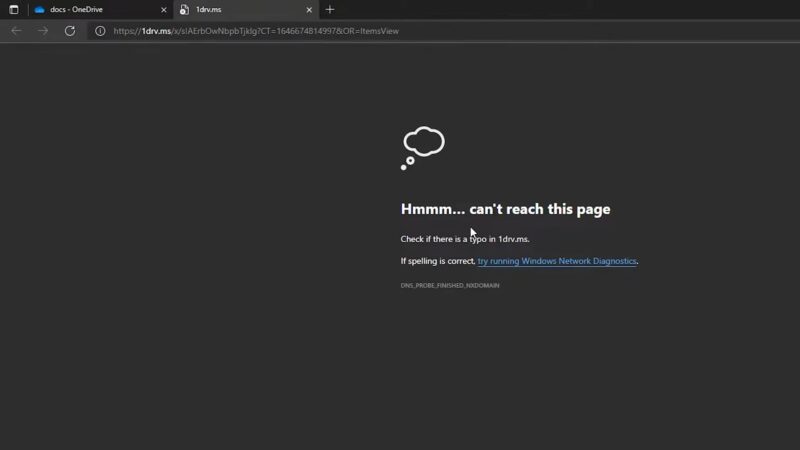If you’ve ever encountered the term “1drv.ms” and wondered what it was, or perhaps you’ve been dealing with a host of issues related to it, then you’ve landed in the right place. This article is your comprehensive guide to understanding 1drv.ms—what it is, how it operates, and most importantly, how to troubleshoot any problems you might encounter. Buckle up; you’re in for an educational ride.
The Basics 1drv.ms
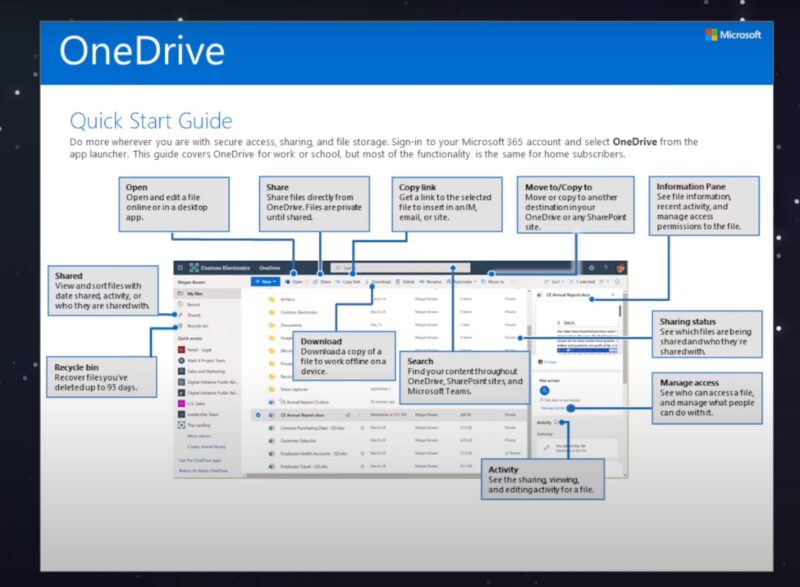
Before we dive into the specifics, let’s understand what 1drv.ms actually is. Simply put, 1drv.ms is a URL shortening service provided by Microsoft for its OneDrive cloud storage solution.
If you’ve ever wanted to share a long, unwieldy OneDrive link, you can easily shorten it into a more manageable form with the help of 1drv.ms. In essence, 1drv.ms makes the link-sharing process smoother and more convenient.
Why is 1drv.ms Useful?
The value of a URL shortener like 1drv.ms lies in its ability to simplify complicated links. Why is this a big deal, you ask? Imagine sending an email or sharing a text that has an unnecessarily long URL—it looks clumsy and unprofessional.
Furthermore, these long URLs can often be truncated or broken, making it difficult for the recipient to access the file you’re sharing. That’s where 1drv.ms comes to the rescue, making your links neat, tiny, and easily shareable.
When Might You Encounter 1drv.ms?
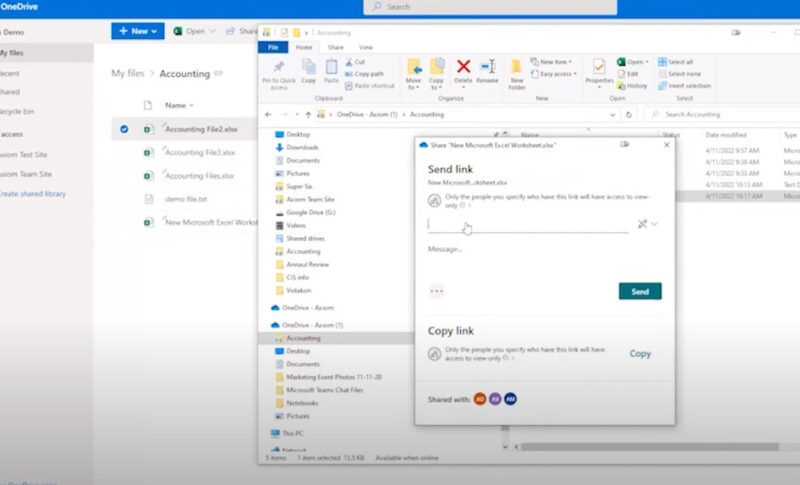
You’ll encounter 1drv.ms URLs when you—or someone else—decide to share a file or folder from OneDrive. Whether you’re sharing a single PDF or a whole folder of vacation photos, using the 1drv.ms URL shortener makes the process easier and less error-prone. This is especially useful in professional settings, where sharing documents without any hitches is crucial.
Common Issues With 1drv.ms
Encountering issues while using a tool can be frustrating. In the case of 1drv.ms, issues can range from minor inconveniences to significant barriers. This section will explore the most common issues you may face.
Link Expiration
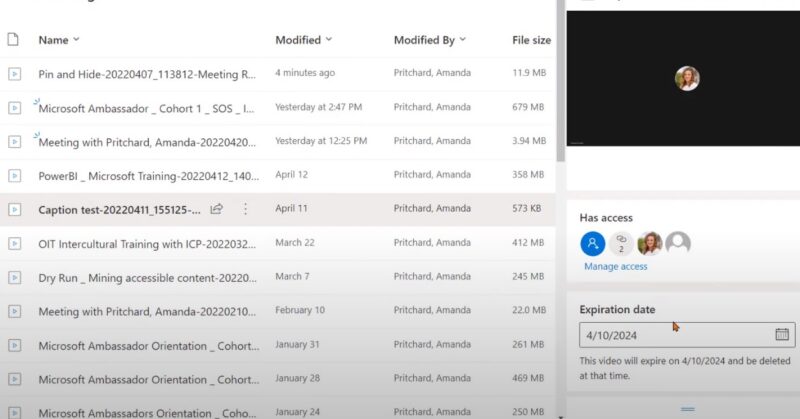
The first issue we’ll tackle is that of link expiration. Like many URL shorteners, 1drv.ms generated links may expire after a certain period. Once the link is dead, it’s rendered useless, which can be especially frustrating if you’re trying to access essential documents.
The reason for the expiration can vary. Sometimes, it’s because the person who generated the link set it to expire after a specific time. Alternatively, if a file or folder is deleted or moved, the link automatically expires.
Permission Issues
Another typical issue with 1drv.ms URLs involve permissions. Maybe you clicked on a 1drv.ms link and encountered an error message telling you that you don’t have permission to view the file. Frustrating, right? This usually happens when the link is not set up for public sharing.
In some cases, the link may only be accessible to specific Microsoft account holders, or perhaps the sharing settings were modified after the link was created.
Connectivity Errors
The third category of problems falls under connectivity errors. Sometimes, you may find that clicking on a 1drv.ms link leads to a blank page or a ‘cannot connect’ error. This could be due to a range of factors—from temporary server issues to problems with your own internet connectivity. These issues are often short-lived but can be extremely annoying when they occur.
How to Fix Related Issues
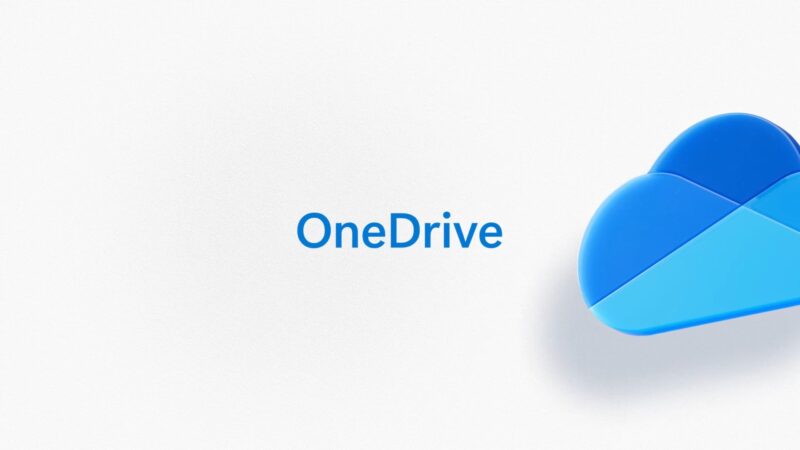
Troubleshooting is an essential skill in today’s digital world. Let’s explore some solutions for the common issues mentioned above.
Resolving Link Expiration
- Contact the Owner: If the link has expired, the simplest fix is to contact the person who shared the link and ask for a new one.
- Check File Location: If you are the owner, verify if the file or folder still exists in the original location. If it has been moved or deleted, the link will expire.
- Update Sharing Settings: As the file owner, you can also renew the link through OneDrive’s sharing settings.
Sorting Out Permission Errors
- Review Sharing Settings: If you’re the link owner, make sure the sharing settings match the level of access you want to grant.
- Login to Microsoft Account: If the link is not public, ensure you’re logged into the correct Microsoft account that has been granted permission.
Fixing Connectivity Issues
- Try a Different Browser: Sometimes the issue could be as simple as a browser incompatibility. Switching to another browser might fix it.
- Check Internet Connection: Ensure that you’re connected to a stable internet network. If possible, try another network to see if the issue persists.
Pro Tips and Best Practices

Beyond the basics, there are additional measures you can take to ensure a smooth experience with 1drv.ms links.
Using 1drv.ms Safely
While 1drv.ms is generally safe to use, the shortened links can sometimes mask the nature of the file being shared, making it easier for malicious links to be circulated.
- Verify Sender: Always ensure that the link you’re clicking on is from a trusted source.
- Check Link: Hover over the link to preview the full URL, which can often give you a clue about the content.
Monitoring Data Usage
Sharing multiple large files can eat into your data storage quota on OneDrive. Be mindful of how much you’re sharing and receiving through 1drv.ms links.
- Check OneDrive Storage: Regularly review how much storage space you have left on OneDrive.
- Clean Up: Periodically remove or archive files that you no longer need to free up space.
Keeping Your Files Secure
Ensuring the security of your files should always be a priority.
- Use Strong Passwords: Secure your OneDrive account with a strong, unique password.
- Enable Two-Factor Authentication: Add an extra layer of security by enabling two-factor authentication on your Microsoft account.
FAQs
What are the benefits of using OneDrive?
OneDrive offers several benefits, including quick access to your data from any device, secure storage with AES 256-bit encryption, file sharing capabilities, and automated backups. It also provides an initial free space of up to 5GB.
What causes the 1drv.ms error?
The 1drv.ms error can be caused by various factors such as slow or unreliable internet connection, browser cookies, incorrect login credentials, server issues, or a corrupted or outdated browser.
How can I fix the 1drv.ms error?
One method is to update your DNS settings. Go to Network Connections, right-click on your internet connection, and change the DNS server addresses to 8.8.8.8 and 8.8.4.4. Alternatively, you can use a reliable VPN to resolve the issue.
What if I still can’t access the 1drv.ms link?
If you have limited permission to open the file in OneDrive, you should contact the user who originally uploaded the file and ask them to grant you permission.
Is 1drv.ms secure?
Generally, 1drv.ms is secure as it is a service provided by Microsoft. However, hackers sometimes use this service to generate short links for infected files. Always run files through anti-virus software if you receive a 1drv.ms link from a suspicious account.
What should I do if I see the message “This site can’t be reached”?
First, try refreshing the page. If that doesn’t work, try opening the file in a different browser.
Is there a storage limit on OneDrive?
OneDrive offers an initial free space of up to 5GB. However, you can increase your storage capacity through different paid plans.
Does OneDrive have built-in ransomware protection?
Yes, OneDrive has integrated built-in ransomware protection technology to scan for any malicious or infected files.
Can I access my OneDrive files without an internet connection?
No, you need an internet connection to access your files stored in OneDrive. However, you can make files available offline on your device for access without an internet connection.
Final Words
Understanding 1drv.ms can make your life easier when it comes to sharing files and folders. By familiarizing yourself with common issues and their fixes, you’re well on your way to becoming a 1drv.ms pro. For those interested in digging deeper, the official OneDrive website offers an array of resources and tutorials to help you get the most out of this handy tool.